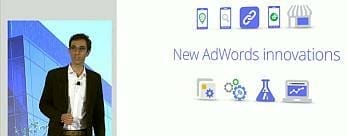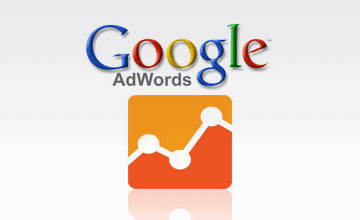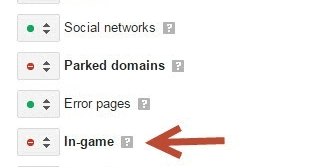How To Link Adwords to Analytics
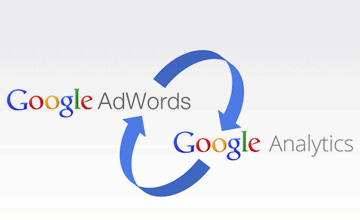
Did you know you can link Adwords to Analytics so you view data like Bounce Rate, Avg Time on site etc right inside your Adwords interface?
Well, if you didn’t, then here’s how you do it. The process is a lot more straight forward than it used to be.
If you have any questions pop them in the comments section at the bottom of the post.
Login to Google Analytics

Login into Google Analytics (GA) and click on the Admin button
Note:- make sure you have an analytics account in the same Google account as your Adwords.
Admin section
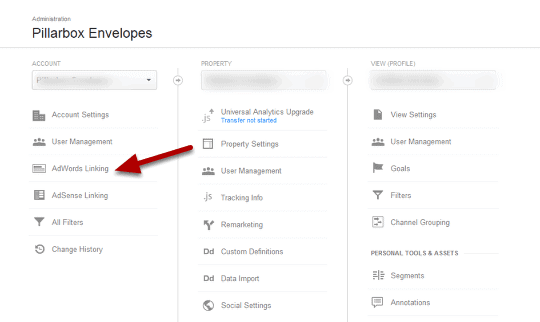
Click on the Adwords Linking option
Adwords Linking
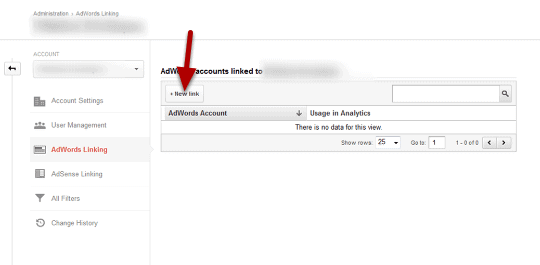
Click New Link
4. Select an Account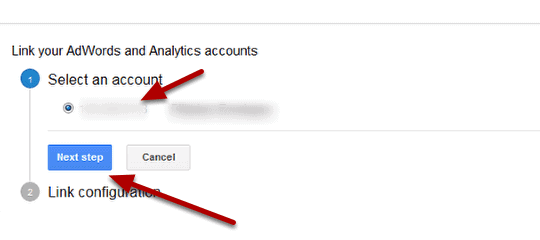
– Select an account
– click Next Step
Link Accounts
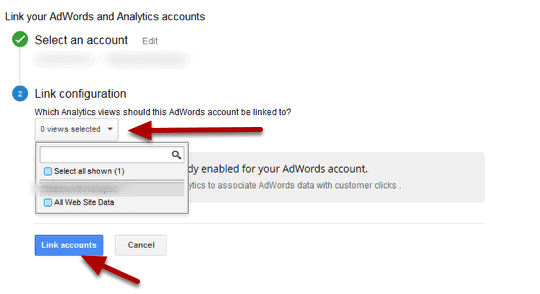
– Click where it says 0 views selected and select your analytics account
Note: if nothing shows, make sure you have an analytics account in the same google account as your Adwords
– Click Link Accounts
Linked Accounts Inside the Adwords Interface
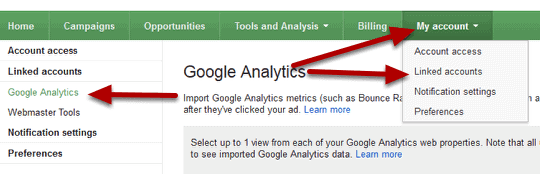
– Now switch to your Adwords account
– Click My Account, then Linked Accounts
– Now click the Google Analytics option in the left hand menu
Linked Accounts Inside the Adwords Interface Part B
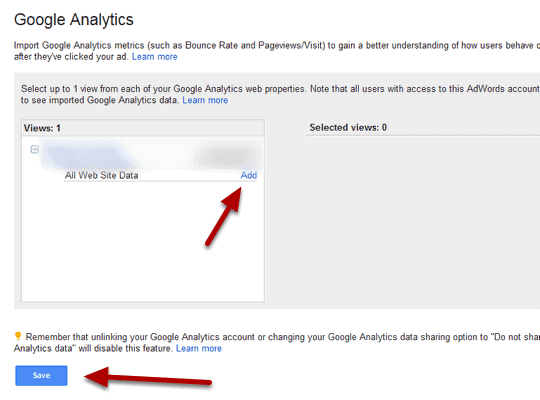
– Click on the little minus signs to drop the menu items down, then Click Add
Note: If you don’t see any option go back to Step 1 and try again
– Click Save
Customize Columns Message
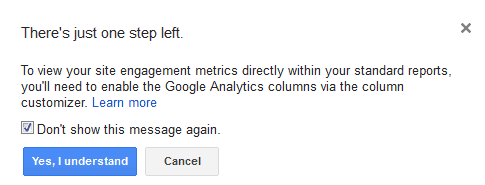
– this message is just telling you to actually view Google Analytics metrics inside Adwords you need to ‘Customize Columns’ in Adwords and select Google Analytics
– Click Yes, I understand
Finished
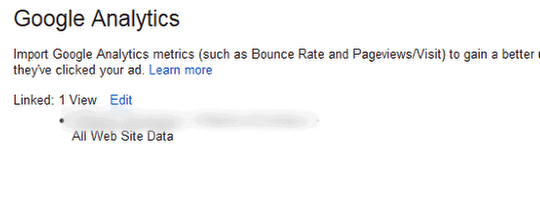
That’s it you’re all done. You have now linked Adwords to analytics!
Now you can get on with optimising your adwords account and improving your ROI!
Any further questions, leave us a comment below.