How To Exclude Your IP From Google Analytics
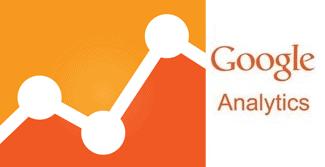
Google Analytics provides you with a wealth of useful actionable information about your website and its users. However, if your personal or company IP is not excluded then all that extremely useful data will be skewed. Therefore, affecting the decisions you make based upon the said data.
So to help you get more realistic view of the data inside your Analytic’s account, I’ve created this quick guide to demonstrate you how to exclude your IP from Google Analytics.
1. Admin Menu
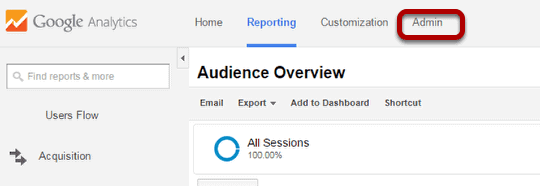
– First login to Google Analytics and then click on the admin
2. Filters
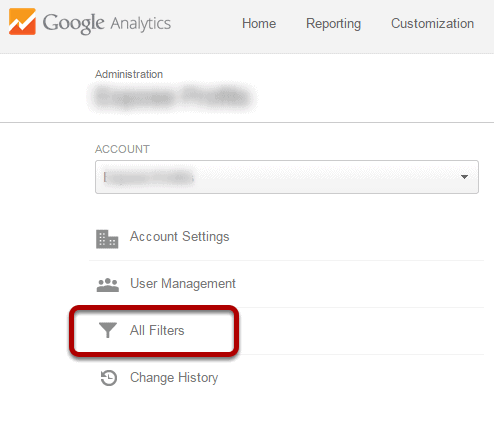
– Once in the Admin menu, click on All Filters under the ACCOUNT column
3. New Filter
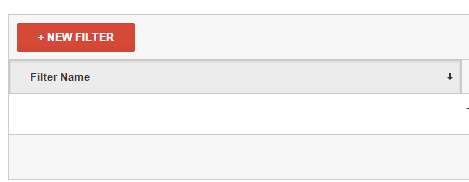
– now click on NEW FILTER
4a. Filter Details
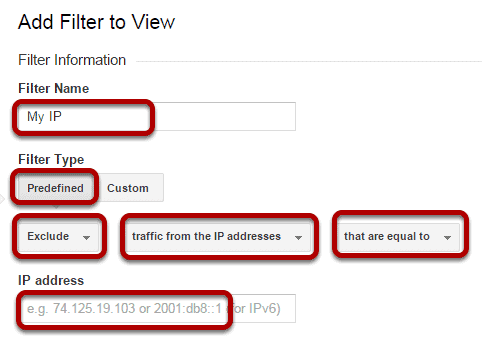
– add a filter name, I’ve just called it My IP
– Under Filter Type, click on Predefined, then select Exclude, traffic from the IP addresses and that are equal to
– Enter your IP address in the box
NOTE: if you don’t know what your IP address is, go to www.whatismyip.com and you will see it.
4b. Apply Filter to Views
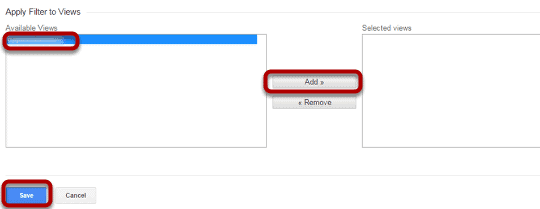
– select the view in the left hand column and click Add >>
– the view should now appear in the right hand column
– now click Save
That’s it you’re all done. Now your Google Analytics will give you a more accurate representation of your data as your visits won’t be counted.