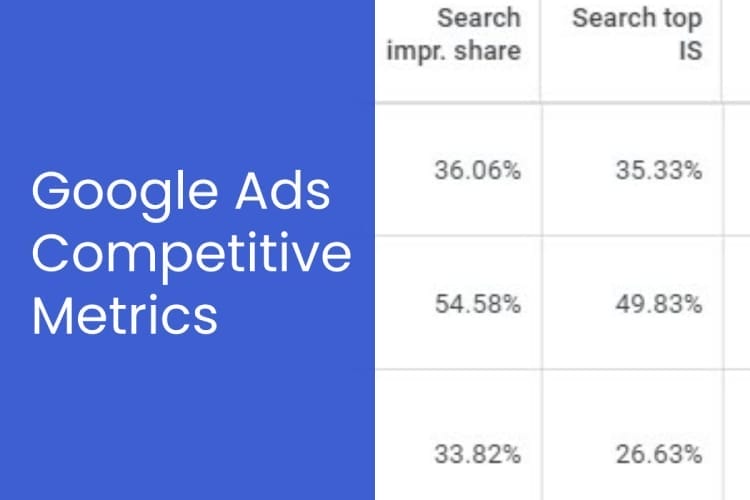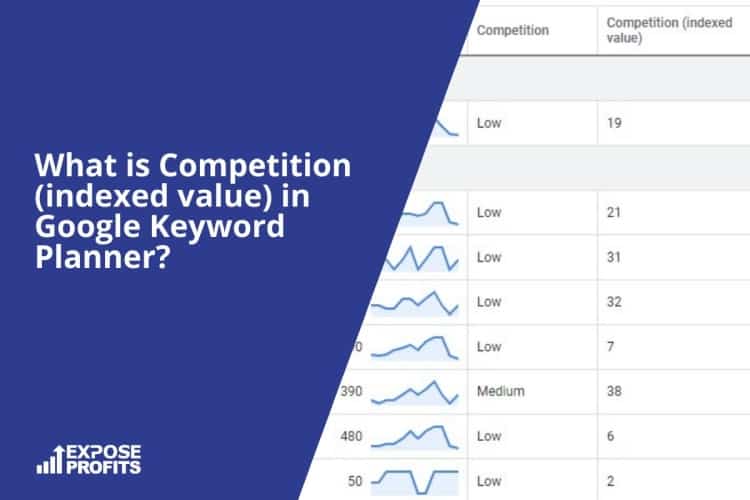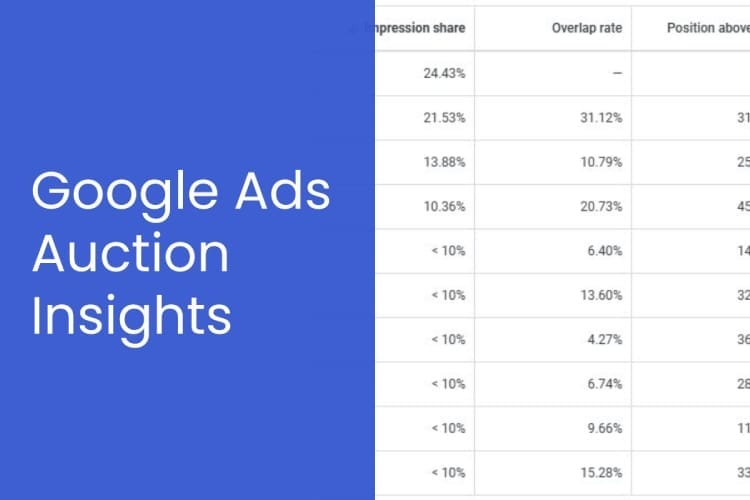Spy On All Your Competitor’s Google Ads For Free
If you want to stay ahead of your competition, you need to know what they’re doing. In the video below I’ll show you how you can see all your competitor’s Google Ads, without spending any money on software.
Video Transcript
Just imagine being able to see all the ads that your competitors are running across Google’s network and without the need to subscribe to any software. In this quick video I’m going to show you how you can spy on all your competitor’s Google ads including text ads, image ads and video ads.
There’s a little known feature in the ads that you see in Google search results that will show you all the ads a business is running now and has done in the past. If you stick around until the end of the video I’ll show you a neat little trick on how you can save all your competitors’ search ad copy into a sheet so that you can refer back to it later.
So let’s dive in.
Okay so go to Google and type in the keyword that’s related to your industry. In this example we’re going to use boiler installation near me. Now what we’re looking for is this little down arrow. You don’t want to click the ad, it’s this little down arrow here.
Click that and then you should see this screen. We’re looking for see more ads by this advertiser.
Now I just want to point out that it doesn’t work on every single ad. So if you see this one above you don’t see that there. So if you’re not getting this link here then just choose a different competitor or try a different keyword and then you should be fine.
So as soon as you see that you want to click on that you need to be logged into Google as well. And then here you’ll see all the ads that they’re currently running or have been running. You can change the timeframe. So we’ll go last seven days.
Got the country. The formats, so we’ve got image, all formats, we’ve got just the image ads. We’ve got video ads. You can play these if you click on one of them. You can actually play it. I’m not going to do that in this video, but yeah so you can play it and see all the video ads that they’re running as well.
So how cool is that?
So for this example we’re going to look at the text ads. These are the ones that we’re interested in and that I can show you how to extract. So have a look through them, you’ll see you’ve got the headlines, all the text, really useful information. If you’re doing any ad research, you’re after some inspiration, you can see what offers they’ve got on.
So if you want to add all this ad copy and put it into a sheet so that you can store it for future reference, then this is what you need to do. So we need to take a screenshot of this. Now use an extension called GoFullPage. So I’ve got the paid version, which I think at the time this video is about $12 a year. However, you can use the free version to take a screenshot.
So if we just hit the button for GoFullPage, it’ll take a screenshot. You can just save that and you can do that on the free version, but this next step needs the paid version. But you can use any image cropping tool.
We just need to do a slight crop on it just so that we’ve got, just the ad text. So if you crop it right down, just get rid of the titles and any other text on there. Because we’re going to grab this text. Like so, we’ve done cropping and now we just want to download it. Now we’ve got the image of all these ads.
Next we need to grab the text from the ads. So for that, we’re going to use a tool called ocr2edit.com. So if you just type down in Google or there’s the actual address, go to that website and we’re looking for image to text. Once the file is uploaded, then we just click the green start button.
Now what this will do is it’ll grab all the text from that image and then add it to a text file. So you can then download the text file. It will do it automatically actually. So once you’ve got that text file, we can open it in the browser just to show you. We can control all.
So here’s all the text that’s been extracted from that image. Very cool, very useful. Now if you want to, you’ll notice it’s not all absolutely bang on. You’ve got exclamation marks here. There’s little apostrophe’s next to ad.
It’s not 100% but you can tidy this up inside a sheet. So we’re going to put it in a sheet now so that you can store it for future reference. So if we do a control C. Open a new tab, do sheets.new. And then we literally right-click and paste values only into the sheet.
So there is all the text ads. Now you could do this with the image ads. It could extract them from the image ads, from the image of the image ads. If that makes sense. But yeah, up to you how you do it. You can do a find and replace to get rid of these exclamation marks.
There you now have a record of all your competitor’s ads. You can tidy this sheet up. Put them in H1 order for columns and descriptions so you can easily scan them. Just see what offer they’ve got running, get ideas for ad copy.
Please don’t just carbon copy the ads. But yeah, use it for inspiration and to help you with your own copywriting.
So I hope you found that useful. If you did, give us a thumbs up and subscribe for more Google Ads tips and strategies. Thanks very much for watching and I’ll see you in the next video. Bye for now.